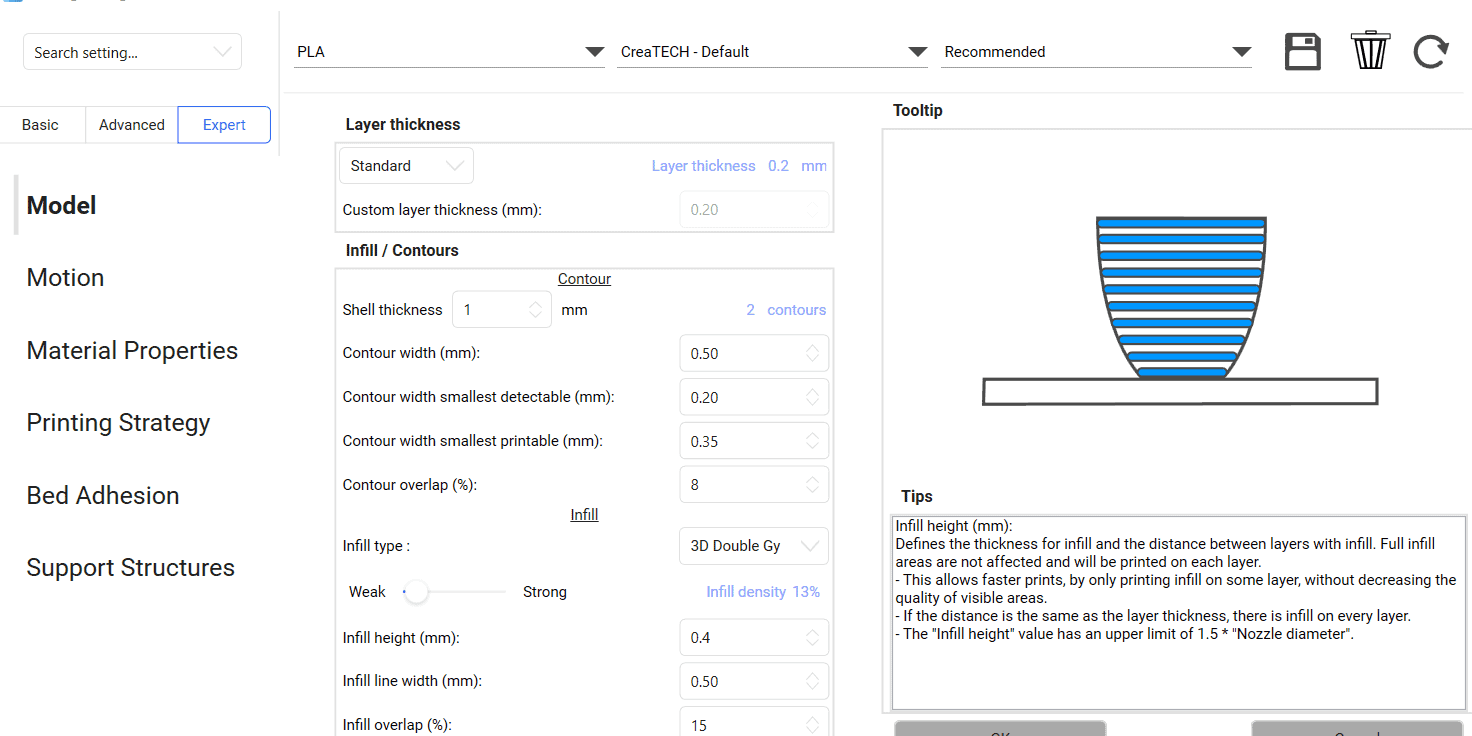Maximize your 3D printing results with slicer tooltips
Having the right tools is only half the battle, it’s what you do with them that makes you win.
REALvision Pro tooltips help you to use the tools of the slicer software to get great print results and win the battle. Each setting comes with a tooltip. The tooltips contain a short description of what the tool can be used for and some suggestions on when and how to use them. Each tooltip is accompanied by a visual illustration of the setting, which helps to understand the tool. After all, what does it worth to have more than 150 settings if you cannot take advantage of them..?
Keeping this in mind, we would like to support all users regardless of their 3D printing experience to optimize their prints. The tooltips not only help beginners but help to save time for more experienced users, as well.
3D printing tooltips that save your day
When we hover over each setting in REALvision Pro, a tooltip appears right next to it. Let’s take some examples for the tooltips that are included in the software.
Infill tooltips - Double gyroid
The tooltips related to the different infill types, describe what are the properties that a certain infill type carries, and for which applications it is suggested to apply.
The tooltip for Double gyroid:
- Evens out mechanical strength in all directions
- For large surface area
- Surface area and channel connectivity properties can be used for a variety of applications: from tissue scaffolds, biofilters, and metamaterials for thermal and sound insulation, or photonic manipulation.
Contours tooltips - Shell thickness
The Contours settings include the shell thickness option. The tooltip that belongs to this describes what shell thickness means and how this setting is reflected in the strength of the 3D printed object, in material usage and print time.
The tooltip for shell thickness:
- Shell thickness defines the thickness of the solid outer shell of the object.
- It is defined as a multiple of the line width.
- A higher value will result in a stronger object at the cost of material usage and print time.
Cooling tooltips - Fans
The fans setting can be found in the Cooling settings. The tooltip for fans explains what can you use the tool for and gives advice on how to adjust this setting in specific cases. The tooltip for fans is:
The fans setting allows for enabling and disabling fans
Fan control:
- Enables you to select the fan for cooling.
- Allows you to change the speed of the fan.
- Some materials are sensitive to too much cooling which can result in bad layer adhesion and warping (for example ABS) In these cases reducing the percentage can help.
Printing strategy tooltips - Z-Hop strategy
Z-Hop strategy:
- During repositioning, the head will move away from the bed.
- This feature is used to avoid leaving marks when crossing contours.
- Triangular mode fades the z-movement over the entire path
- Square mode lifts the z-axis, then moves the x-axis and y-axis and finally moves back on the z-axis.
Reliable software supported by real 3D printing experience
Experience behind the trusty toolbox is the key to success. The software is based on the REALvision core, which is the backbone of the slicing software for a decade serving printer manufacturers as a white-label software. There is a team of experts who knows 3D printing from the inside out, continuously working on updates and new features. They are not only writing codes but constantly testing material, print settings, and experimenting. This is the expertise that REALvision Pro customers can access without risking their problems being posted in an online forum.