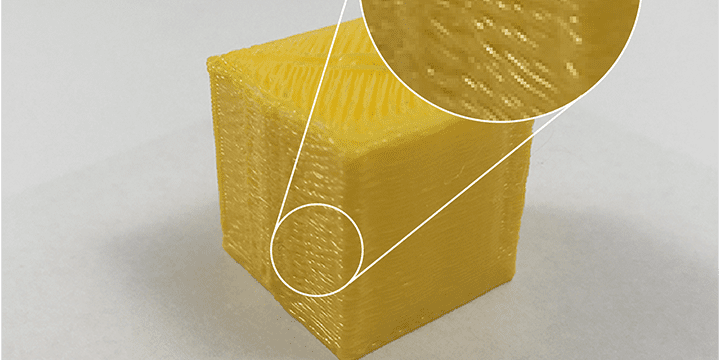Print quality troubleshooting guide
Improve the quality of your 3D-printed parts. A guide on how to fix the most common problems.
Inconsistent extrusion on a 3D printed part
During a print job, one can experience inconsistencies in the surface quality of the printed object. It is the result of the problem that the 3D printer print head is only extruding sometimes or is extruding different amounts of filament. This results in a bad surface and easily breakable part. These inconsistencies in the surface of the printed object can be caused by a variety of factors.
The 3D printer print head is clogged
One common factor is filament particles being stuck in the nozzle of the printhead. The result of this is a lower flow of material, causing rough or unintended surface quality for the surface.
A possible way to fix this is to perform a filament change with higher temperatures than normal. The increase in temperature can change the properties of the material and potentially unclog the printer if you practice a light push with your hands on the filament into the extruder when changing it.
After you have pulled the filament out, you can also try to clean the nozzle by pushing a very thin needle (e.g. an acupuncture needle) through the nozzle tip to remove the unnecessary residues. You can also use a cleaning filament, follow the instructions in the filament package.
If all these fail, the printhead might have to be dismantled. For further instructions, contact your reseller.
Under extrusion & over extrusion
The amount of material the 3D printer extrudes is defined by the material properties in the profile. If the printer extrudes less than this amount it is under-extruding, if it extrudes more then it is over-extruding. You can see this problem by looking at the layers: if the printer under extrudes the layers are not tightly bonded, and there is a gap between them. If it over extrudes there is an excess of material, the layers are out of their shape, and the dimensions of the 3D printed part are distorted. This is particularly visible with solid parts with 100% infill.
Contour and infill line width
If the line width is smaller than the nozzle diameter, the nozzle might have difficulties keeping an even flow of material. The extrusion width should be within 100-150% of the nozzle diameter. For example, for a 0.4 mm nozzle, you should have a 0.4-0.6 mm line width.
In REALvision Pro you can find these settings in the Printing settings/Expert level/Model tab.
Printing settings in REALvision Pro
You can find the Printing Settings in REALvision Pro on the left panel as shown on the image on the left. The settings are available on three levels based on the users` experience with 3D printing: Basic, Advanced and Expert.
You can learn more in our Academy.
Flow factor settings
The flow factor is used to compensate for different types of material behavior. For example, if the filament expands after being extruded.
Higher flow results in increased width of the extrusion, while lower will decrease the width. You should increase the flow rate in case of under-extrusion, so the flow can be more rich and more fluent, and decrease it in case of over-extrusion, to limit the excessive material.
The flow factor is also used to compensate for tolerances in the filament diameter. If your filament diameter is smaller than it is on the box of the filament you should replace the filament or increase the setting for the flow in the slicing software.
You can find these settings in REALvision Pro in the Printing settings/Expert level/Material Properties.
Maximum extrusion settings
If the printer cannot keep up with the desired extruder speed, under extrusion will occur. One of the ways to fix under extrusion is by adjusting the maximum extrusion limit.
Maximum extrusion defines the maximum amount of material per second that is allowed to be pushed out of the print head. For most prints, the bottleneck for the print time is not the movement of the axes, but the rate of filament you can deposit. REALvision will automatically restrict the printing speed to respect this maximum extrusion limit. If you experience under extrusion try to decrease this value.
This value is very dependent on the viscosity of the material therefore it is greatly impacted by the temperature. If you print at a higher temperature you can achieve a higher maximum extrusion.
You can find these settings in REALvision Pro in the Printing settings/Expert level/Material Properties.
Filament entangled
The filament can sometimes get entangled, so the spool cannot spin smoothly. The printer will not be able to extrude it evenly. If this happens, try to disentangle the filament. Also check the tube which the filament goes through to the print head, if there is anything obstructing the movement of filament.
Temperature fluctuations
If the temperature is fluctuating the extrusion can sometimes become inconsistent, or even stop completely. For temperature fluctuations you should contact your reseller, and follow the instructions provided.
A software program to fit your needs
If you want to get quality prints without doing 3D modeling, consider adding REALvision Pro to your 3D printer kit. We promise you easy-to-use 3D slicing software in the high-end printing industry. Suppose you are:
- A picky hobbyist with a cheap desktop 3D printer.
- Running a 3D printing service with flawless 3D prints.
- 3D printing metal parts for aerospace.
- 3D printing customizable prosthetics, implants, or casts in ABS plastic (Acrylonitrile Butadiene Styrene).
- Rapid prototyping 3D models from design software.
- Need help with calibration or material profiles.
- Finding the best 3D printer for your application.
- Exploring manufacturing processes and technology to obtain zero-waste.
In that case, we have a software plan fitting your needs.